UNDERSTANDING CLEANING CYCLES
Epson Stylus Pro 4900, 7900, 9900, 11880
Cleaning Cycles (Types and Uses):
The Ink System is tuned to the gentle ink flow demanded by regular printing. However all Cleaning cycles employ a much stronger ink demand (and use) than printing. It is not unusual for the Ink System to “pull back” after a cleaning cycle, drawing air or ink from the Cap into the Print Head Nozzle Plate. This can cause more Nozzles to be missing after a cleaning cycle than before. It also can cause contaminated (used) ink to be mixed with the “fresh” ink in the Nozzle Plate.
If the same Nozzles are missing after each cleaning cycle, continue cleaning. If different Nozzles are missing after each cleaning cycle, stop cleaning, and print until the air or contaminated ink has been expelled from the Print Head.
Normal Cleaning: User Menu/MAINTENANCE/CLEANING/NORMAL
When a normal cleaning is activated, the Printer cleans all 5 color pairs, and uses the AID Circuitry to check results. According the information reported by the AID Circuitry the Printer increases or decreases the strength of the clean-ing cycle appropriately, and only cleans the color pairs that require additional cleaning.
The Printer always cleans color pairs individually. A color pair is defined as 2 colors that share a Cap. In theory the Printer will only clean the color pairs that have missing Nozzles. Cleaning color pairs individually takes more time, but saves Ink.
Color Pair Cleaning: User Menu/MAINTENANCE/CLEANING/CLEAN FOR EACH COLOR
Color pair cleaning is the cleaning method with the most efficient use of ink. How to use effectively:
1. Print a nozzle check, and identify the color pair with the most missing nozzles.
2. Clean that color pair only. After the Printer cleans the instructed color pair, it will use the AID Circuitry to determine the appropriate cleaning levels for any remaining missing nozzles on other color pairs. This method uses less ink than any other.
Power Cleaning: User Menu/Maintenance
The purpose of the Power Cleaning cycle is to remove air from the Negative Pressure Dampers, or air from the Print Head side of the Dampers.
The Power Cleaning cycle closes the Valves that restrict ink flow from the Ink Bays while simultaneously running the Cleaning Pump to build a vacuum on the Print Head Nozzle Plate. When sufficient vacuum is created, the Printer opens the Valves allowing the ink to “fill the vacuum”. This technique facilitates the removal of air from the system. Air in the system causes Nozzle drop out while printing.
Technicians: Use the Power Cleaning cycle after changing Dampers or Print Head.
User: Use the Power Cleaning cycle if Nozzles drop out while printing.
SS Cleaning: Maintenance Mode 1 (Hold the Pause button at power on)
SS Cleaning has a strong ultra sonic component. The Piezo Elements internal to the Print Head are used to attempt to break up pigment particles that may be clogging the interior of the Print Head.
Use SS Cleaning when a Nozzle can not be cleared through normal cleaning.
Color Pairs on the Print Head (Listed Left to Right)
1. Cyan and Vivid Magenta
2. Photo Black (Matte Black) and Light Black
3. Orange and Green
4. Light Light Black and Yellow
5. Vivid Light Magenta and Light Cyan.
Pairs Cleanings in Service Mode: (Hold Enter/Down/Right buttons at power on)
There are four different levels of pairs cleanings for each color pair, in Service Mode. This is my preferred cleaning method because it uses the least amount of ink – and because it works. Most clogs I find are cleared by using the most gentle (level 1) cleaning.
If you feel you’ve got something valuable from MYX900.com, please help keep it alive! Any donation you feel is appropriate will go toward funding the research, development, and maintenance of this site. For your security and convenience we accept paypal donations, please follow the link below. And thank you for helping back!

My 9900 is just NOT cleaning my black and light black pairs. I go to MAINTENANCE, choose the black and light black color pairs and press EXECUTE. And literally nothing happens. I put in a piece of paper and tried again several times and the machine is simply ignoring my cleaning command. What can I do???
— John
Dear Sir,
Will your process work for replacing the head on a SureColor P-7000. It was bought in 2016-2017.
Thanks,
Harold,
Hi, I have all heads clogged. Tried normal cleaning cycles numerous times – no joy. I can’t see any air in the lines and the nozzle check does say they are all glogged.
Looking for “SS Cleaning”: When I go into the Maint Menu (Pause button at pwr-on) there is cleaning option available in the menu (only Language/Length Units/TempUnits/etc/etc)
Looking for “Pairs Cleaning” and “Ink Charging” in Service Mode:When I try to get into Service Mode (OK/Down/Right buttons at pwr-on) I end up in a Self Testing menu which has no cleaning or ink-charge options (only Mecha Adjust and Life)
Any ideas on this…?
Does the 4900 and 9900 share the same printhead ? Are they exchangeable ?
Unfortunately, no.
Thanks a lot. As they have the same shape and size I was hoping to find a cheaper printhead…
a novel idea no doubt.
Great Site ! that got me to know Service Mode and many other Things – But Still after several hours.
I can not get rid of the nozzle clog of the Vivid Magenta(VM) wile all other are perfectly fine.
First – I tried: Cleaning, Pair cleaning and Power Cleaning in regular Mode
Second – I put in a new/ unopened Ink Cartridge for VM (and one other and one new Maintainance Tank)
Third – I went into Service Mode and did all the Pair cleaning Levels with the C+VM Pair from CL1 to CL4, but:
VM looks still clogged in exactly the same weird way.
There are is not only more than half of the lines missing but also and frighteningly so, quiet some lines where they shouldn’t be ! ??
Can I upload a small picture ?
I’m looking forward to any help – Thank you very much !
Ink Junkie .. ;- I
The true art of this deal is knowing when a head is dead, and when it’s just clogged. I have found the best way is to log your nozzle patterns, look at them closely and try to determine either of the following two things: 1 – do they stay exactly the same over all these cleanings. Or 2 – do they get slightly worse even? If either of your answers to either of these questions is “yes”, then sound the trumpets your head is dead. Time to replace it. I’m sorry, I know this is not the news you want to hear. Stop wasting money on ink, stop wasting hope on clogs. It’s not coming back.
Eric, technically speaking, if you apply enough pressure to the each nozzle of the head and clean it (unless the internal tubes are made to break in that case) should the print head act like a new or slightly new head?
We are chatting over email about this and I am almost done testing my cleaned head (waiting for maintenance tanks to lead ink).
ioan
Hi I have gone through 4 epson 4900 printers, print quality is outstanding but they are lemons. The first two had the same problem you have clogged nozzles that would not come unclogged. The last 2 both had c r motor issues and the printer would not work. It is very frustrating since there is no real competition for these printers if you do high volume work. I would have switched from epson a long time ago if they had any real competitors. Bottom line the epson 4900 is a piece of junk.
Hopefully my 5000 works better than my last 4 4900’s. goof luck
how much ink is used approximately on a normal cleaning cycle on an Epson Stylus Pro 7900?
Hi tell me if i do corectly
i have a 9700 and i took off the head for cleaning . after i installed it, i do a powerful cleaning . it apperas clogged nozzles at every colour
Could be many things – ribbon cables not installed correctly, head still void of ink, “powerful cleaning” (I hope you don’t mean power cleaning because that would fry a head with no ink in it for sure).
Epson 9900 keep getting error automatic cleaning failed. It is odd because when I do a nozzle check are nozzles are good. It also will take service cleaning no problem but when I could back to normal clean it fails. Any ideas?
When I try and enter service mode on my beloved 4900 I am greeted by a Self Testing screen which then has two categories. Mecha Adjustment and Life. Nothing under any of those options leads me to believe that I am in the right place to clean my nozzles. I am holding down the OK, down and right buttons as I power up. What might I be doing wrong?
I had tried everything I knew to get my nozzle drop out problem to resolve itself. After two months, I finally came across this site, and ran an SS cleaning cycle.
Lo, and behold! My Light Black is now back to printing normally.
Thank you!!!!
please tell me how u did it bcoz i have the same problem with yellow i did head power clean and tried to pull the ink from the injection but the result remained the same
Please be super careful about pressure. Remember those internals are incredibly tiny and extremely fragile. Think of it like your syringe is a firehose and the piezoelectrics are a Dandelion standing peacefully on a warm spring morning.
This is a great find. Learned a lot about this Epson print heads. I have a Epson 9900 that needs to replace the printhead.
Does anyone have the program I need to rub after replacing the printhead and any suggestion on where to buy this printhead also would be appreciated.
Here is a conversation about “MIS autoprint”. I bet your answers lies on these pages: http://www.printerknowledge.com/threads/cool-trick-how-to-do-nozzle-checks-as-a-scheduled-task.3494/
I have been given a used 4900. It had two totally clogged channels and three with erratic lines. This leaves five working channels, which is enough for the B+W printing I want to do with it. However, I have some problems. When I received the unit all the cartridges were removed and they are filled with piezoflush. After reinstalling the cartridges, I cannot get a nozzle test print that will print anything. There are a couple of weak black lines in a few positions, but not the full faint orange test squares that I would expect if the printer was functioning properly. It seems as though the printer is not getting any ink to the head. I have done numerous cleanings as well as two power cleanings. I also pulled all the cartridges out again and reinserted them with the understanding that the printer will do a full ink charging when it senses the cartridges have been removed and replaced. Is there another way to force a charging? What else is recommended to get the ink flowing?
Most of the problems that people have with Refill carts is not taking the vent-tabs out before installing the cartridges. These are the little orange tabs. Did you check this?
Ive just purchased a 9900 with problems on the magenta channel. Bought with being cheap for a 9900 so if needs a new head, I can.
Now, After some advice. The company I bought it off say it needs a new print head but prints okay with no banding at high resolution. And has been like this for 9 months.
Has the head gone past it to be recovered after that amount of time if it is a blocked head on the channel? It is the same rows missing each time on a nozzle check.
How do I enter service mode 2 to reset the CR Motor count on my epson 7900?
did you find an answer to this. i have had 2 4900’s that the cr motor has died . i think nothing was wrong they just needed to be reset. i do not know how ?
How do I print an ink purge pattern?
Thank you,
Steve
Google search for your model, and ink purge files. Basically, all it is is a solid swatch of each color. You can also get individual color purge files. This just pushes lots of ink through the head, helping to clear the clog (but less ink than the cleaning, I’m guessing).
Just came on because I was looking to sell my used Pro 7900 and ran across this site.
I read a lot of the comments and this might help. I was with an Epson tech yesterday that my cousin called out to fix his just delivered 7900. The machine was displaying the “Clogged Nozzle” error. So after some time with the techs laptops he found it was NOT the nozzle but the IC Board. . Which he replaced. I hope this gives some of you another avenue to look at. Good Luck!
If you know someone who buys these almost new 7900 printers or needs a donation, please let me know.
In California. I will be back to update how my cousins new one is going.
Pingback: Epson 9900 Failed Cleaning
This looks like good info, but is access to service mode cleaning and ultrasonic cleaning different on a 4900?
When I start my 4900 holding the mentioned combination of buttons I get service menus, but nothing that resembles any of the cleaning modes you mention… or cleaning modes at all, at least that I recognize as such.
Any ideas?
Thank you for sharing all that knowledge, Sean.
I have been struggling for a month and a half to kill cloggings on my 4900.
There is one big mistake I did , and I want to share it with the community : I should have NEVER tried to manually introduce a syringe to pull some flushing liquid in the cartridge peek. I managed to fix all the other cloggings , but the one I treated this way is now leaking , emptying all the ink of the cartridge.
The forced pumping has created the leakage. So never do that ! Inkjetmall.com and their PiezoFlush has been very helpful by the way. So was the Official Technical Epson Manual sold by 2manuals.com , where it is clearly indicated not to leave this printer full of ink unworking for more than a month.
I also discovered there ARE cleaning cartridges made by Epson , but they are sold by technical parts resellers.
I am now unmounting completely the printer … and will let you know if I can fix it .
Hope that helps future users…
Yeah, I turned off the Auto Nozzle check after replacing a fried print head, and regularly print nozzle checks (set to print one every 10 prints), but the auto check still happens, as well as the auto cleaning. The most maddening part; the machine tells me there’s a clogged nozzle, I print a check strip, and it’s perfect!
My approach to printing & maintenance, after the frustration of a fried head and reading alot, including every word on this website is:
1- spread out my print jobs so I print one print a day at least.
2- start the print session with a nozzle check, do a color pairs or full cleaning if needed.
3- if the cleaning doesn’t fix the problem, I print an ink purge pattern. This has so far cleaned every clog that a cleaning failed to take care of. If different nozzles are missing after cleanings, or the ink purge doesn’t take care of it, I do a power cleaning to charge the ink system, this has also helped every time (my theory, if different nozzles are missing after cleanings, they are dropping out due to air in the system, not clogged).
4- Friday afternoon, before closing shop, I spray a bit of distilled water on the capping station (I also have a room humidifier, keeping the room at a minimum humidity of %35).
5- pop out and clean the wiper blade every 2 weeks.
6- NEVER DO AN SS CLEANING!!!!!
So far, almost three months now, I am using much less ink, and have only had to toss one print that had a mid-print clog happen.
Excellent advice Sean. I am considering shooting a video of a local pro Epson printer, Ken Doo, who has synced his 9900 to do daily automated prints all on it’s own. That could be helpful too. Keep up the good work
Thanks Eric. I’ve read a few things about folks setting up auto daily prints. Something I’m interested in, seems like good a good practice to follow. If you do the video, I’ll be watching it!
Hi Sean, I have a LLB nozzle blocked … 9890 model ( about 80%) and have tried all head cleaning methods except SSL. I also haven’t contacted Epson Tech. help yet, as everything that I have read seems to indicate they don’t care and just want to sell you a new machine. Closest Epson repair company is 4 hrs away. So, you just indicated above not to do an SS Cleaning ever ..even in my case as nothing else seems to work? Thanks for your site … it is very informative!
If you’ve tried everything listed above, and there is no change in the test pattern, and SS cleaning probably won;t hurt or help, the the piezo’s are likely fried. But I am a big believer in Eric’s theory that SS cleaning cause fried piezo’s, so you may run a risk if you do them, IMHO.
This site has been a great helper! Is there a way to print a nozzle check from the service mode though? i can’t find one at least. It would make things easier since i wouldn’t have to switch between normal and service mode, and the normal mode nozzle check does some automatic cleaning before printing anyway.
Hi, Tomi – A little late here….. 🙂
You can print a nozzle check from the printer driver Utilities menu while the printer is in service mode.
Stan
OMG THANK YOU!!!!!!!!!!!
My pleasure Igor. Glad it’s been a help!
Thanks for the detailed story about using the printer and cleaning. Thank you for creating such a site!